Overview
Drishti Pulse is a comprehensive solution for tracking the availability and performance of your websites and online services in real-time. Get instant notifications when issues arise and maintain optimal uptime for your digital assets.
Key Features:
- Multi-protocol Monitoring: Track HTTP/HTTPS, Ping, Port, and DNS services
- SSL Certificate Validation: Premium feature to check certificate expiration and configuration
- Comprehensive Alerting: Receive notifications via Email and Telegram
- Incident Management: Detailed tracking with root cause analysis and downtime duration
- Performance Metrics: Response time tracking and historical data
Website Monitoring
Monitor up to 5 websites with different check types to ensure maximum uptime and optimal performance for your online services.
Monitoring Types
- HTTP/HTTPS: Verifies website reachability and returns HTTP status code
- Ping: Measures network latency and packet loss
- Port: Checks if specific TCP ports are open and responsive
- DNS: Validates DNS resolution and record correctness
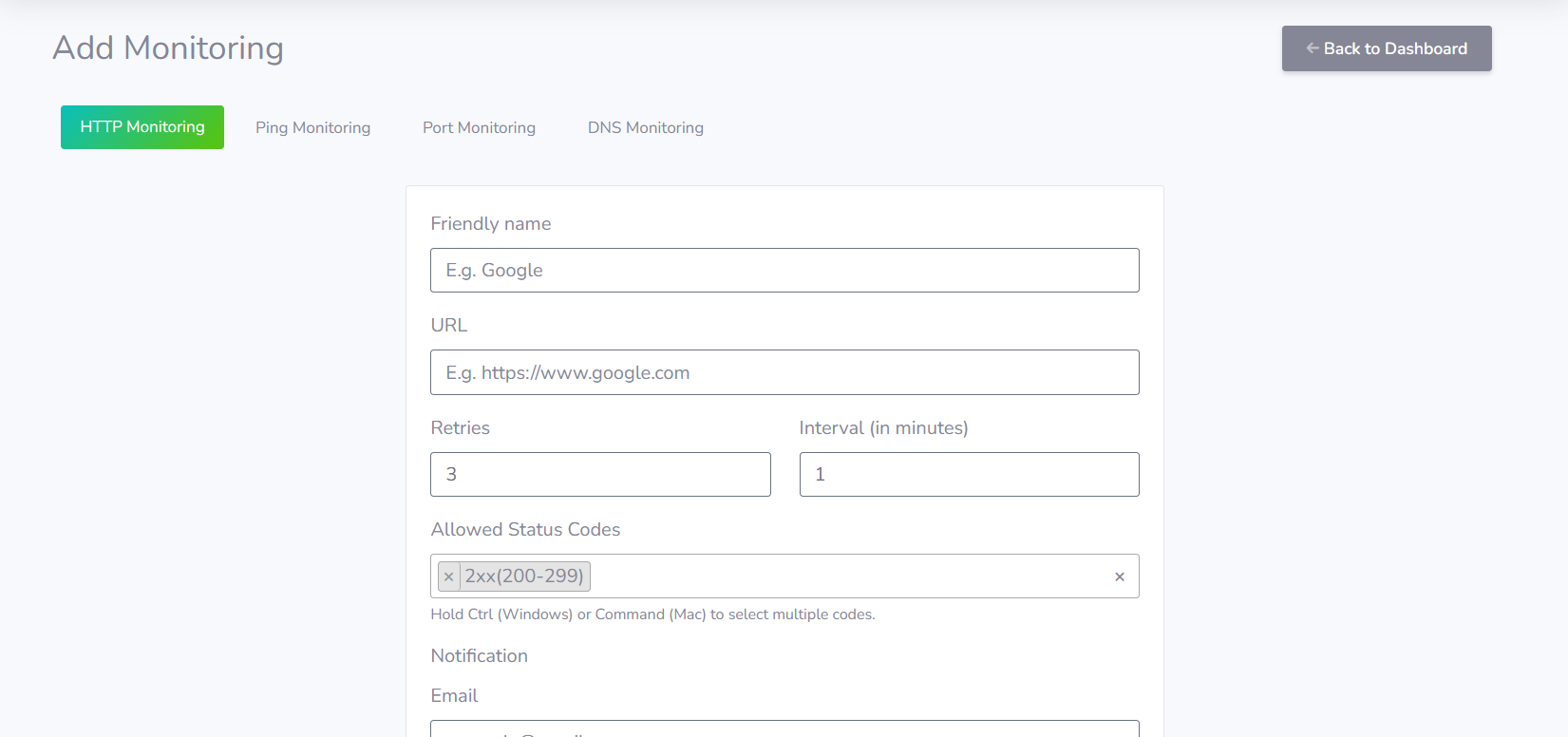
Dashboard Overview
Your dashboard provides a comprehensive view of all configured monitors with key metrics:
- Status Indicators: Real-time up/down status with color coding
- Check Type: Clear identification of monitoring protocol
- Response Metrics: Latest response time and status code
- Historical Data: Quick access to performance trends

Monitor Management
Full control over your monitoring configurations:
- Pause Monitoring: Temporarily disable checks without deleting
- Edit Configuration: Modify check parameters as needed
- Delete Monitor: Remove unwanted checks permanently
- Quick Status: Immediate manual check option
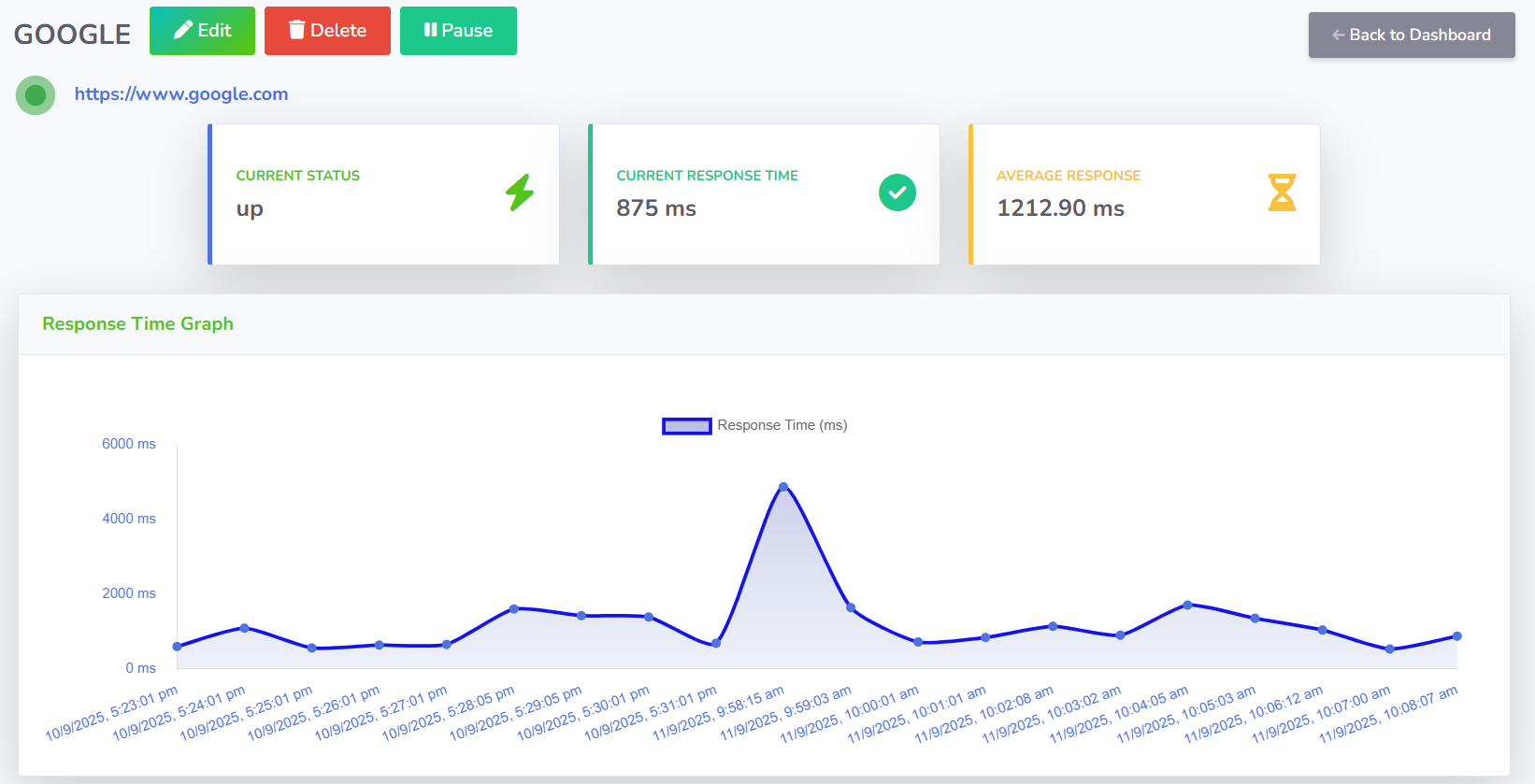
SSL Monitoring
Advanced SSL certificate monitoring to ensure your website security never lapses. Get alerts before certificates expire and verify proper configuration.
SSL Check Interface
Simple yet powerful interface to validate SSL certificates:
- Enter any website URL with HTTPS
- Comprehensive certificate validation
- Expiration tracking.
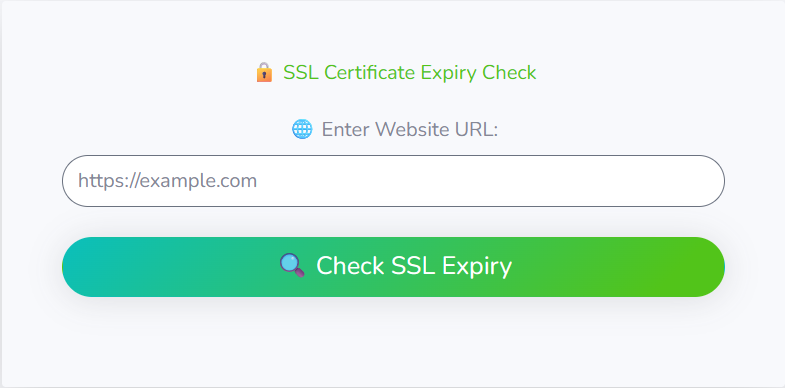
Certificate Details
Detailed certificate analysis includes:
- Validity Status: Verified or problematic
- Issuer Information: Certificate authority details
- Domain Coverage: SAN and CN validation
- Date Range: Issue and expiration dates
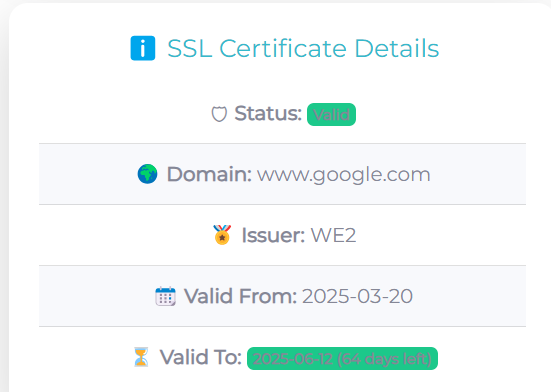
SSL History Tracking
Premium users benefit from historical SSL data tracking:
- Trend analysis of certificate changes
- Expiration countdown timeline
- Configuration change alerts
- Exportable reports for compliance
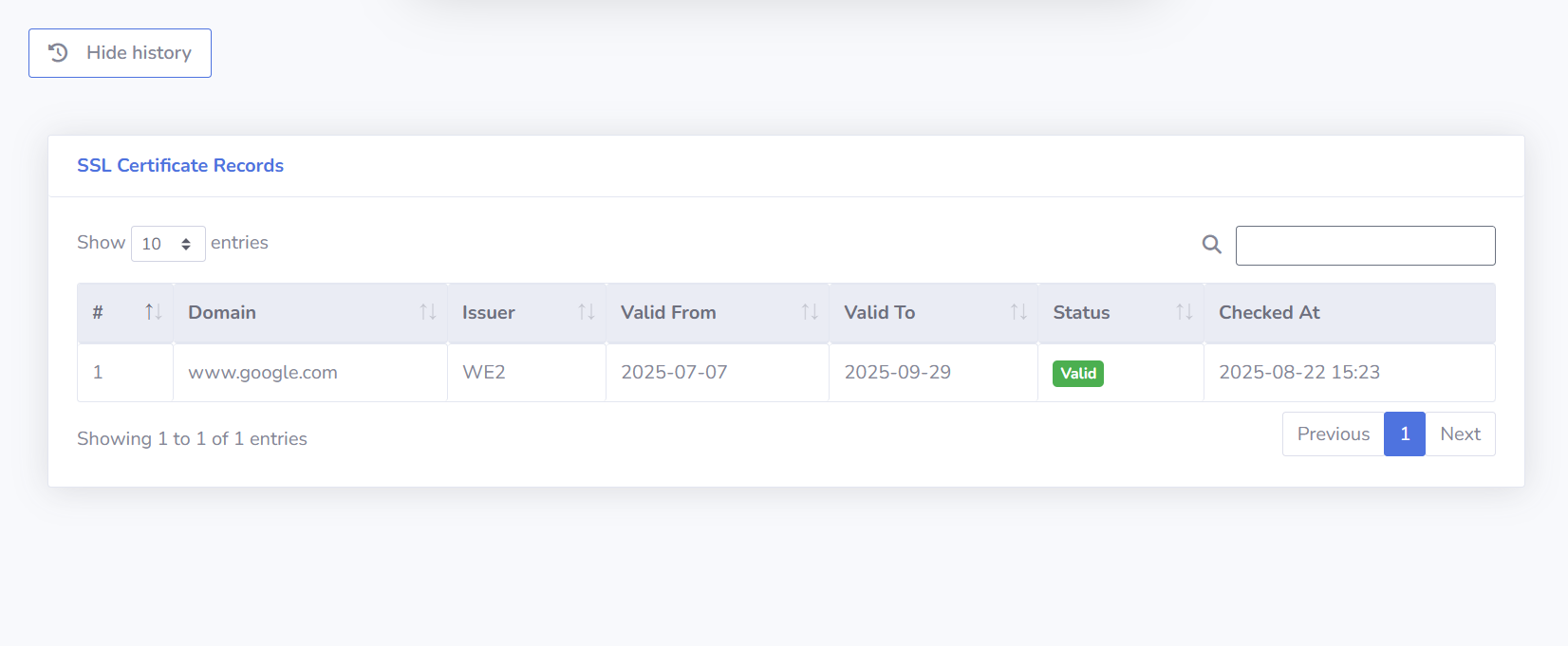
Incident Details
Comprehensive incident logging with detailed diagnostics to help you understand and resolve downtime issues quickly.
Incident Details
Each incident record contains essential information for troubleshooting:
- Root Cause Analysis: Identifies which check failed (HTTP, Ping, Port, or DNS)
- Timeline: Precise start and end time of the outage
- Duration: Total downtime calculated automatically
- Affected Components: Shows which monitors were impacted
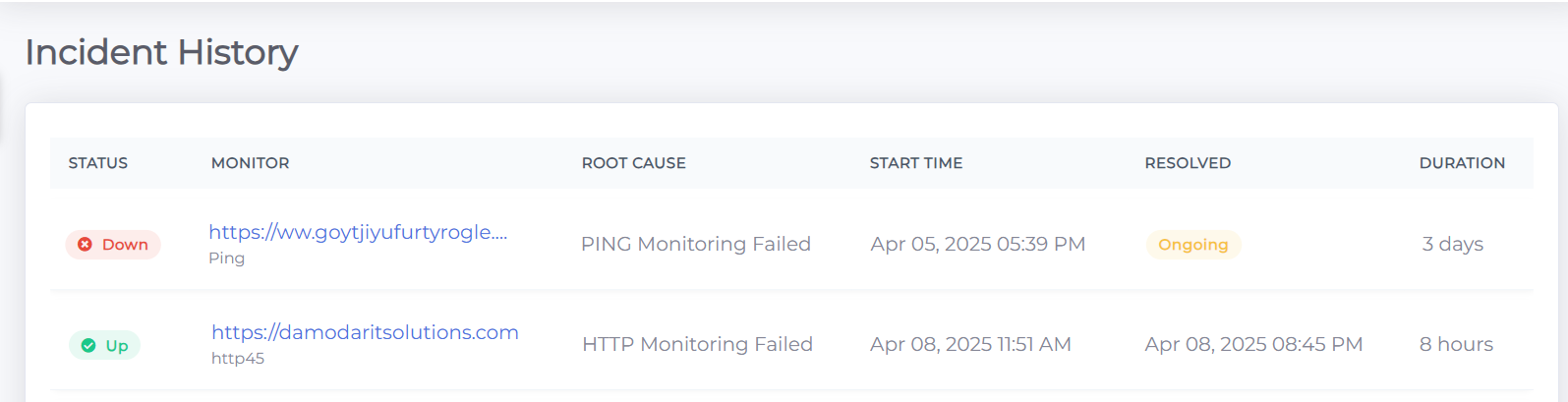
Alert Notifications
Configure multiple notification channels to ensure you never miss an alert when your services experience issues.
Email Alerts
Simple email notification setup:
- Add email while creating monitor
- Recieve emails alerts on the email address
- SSL expiry notifications sent to user email
Telegram Alerts
Setup Instructions:
- Get Your Telegram ID:
- Search for
@userinfobotin Telegram - Send
/startcommand - It will show your Telegram ID
- Search for
- Create a Bot Token:
- Search for
@BotFatherin Telegram - Send
/newbotcommand - Follow instructions to create your bot
- Copy the provided HTTP API token
- Search for
- Configure in UP_TIME:
- Enter your Telegram ID and bot token
- Test the notification
- Save configuration
Alert Preferences
Notification Triggers:
- Service Down (Immediate)
- Service Recovery
- SSL certificate expiry
Add User
Manage your team by adding users and assigning them specific permissions.
User Management
To add a new user, follow these steps:
- Navigate to the User Management section
- Click on "Add User"
- Fill in the user details (name, email, etc.)
- Select permissions for the user
- Click "Save" to create the user
User Permissions
Permissions can be set for each user to control their access level:
- User: Full access to all features
- SubUser: Access to parent user's resources
Raise Ticket
Ticket Management
To raise a ticket, follow these steps:
- Navigate to the Raise Issue section
- Click on "Raise Ticket"
- Fill in the ticket details (subject, description, etc.)
- Click "Submit" to create the ticket
Ticket History
View your ticket history and track the status of your requests:
- Open Tickets: The user or subuser can view all tickets that are currently open
- Closed Tickets: View all tickets that have been resolved
- Ticket Details: Click on a ticket to view its details and responses
Ticket Responses
Communicate with our support team through ticket responses:
- View Responses: Check the responses from our support team
- Add Comments: Add comments or additional information to your ticket
- Close Ticket: The ticket is closed once the user issue is resolved
Status page
Status page view for user
The users can view the status page from their account itself
- Navigate to the Status page section
- Status of all monitored websites will be visible.
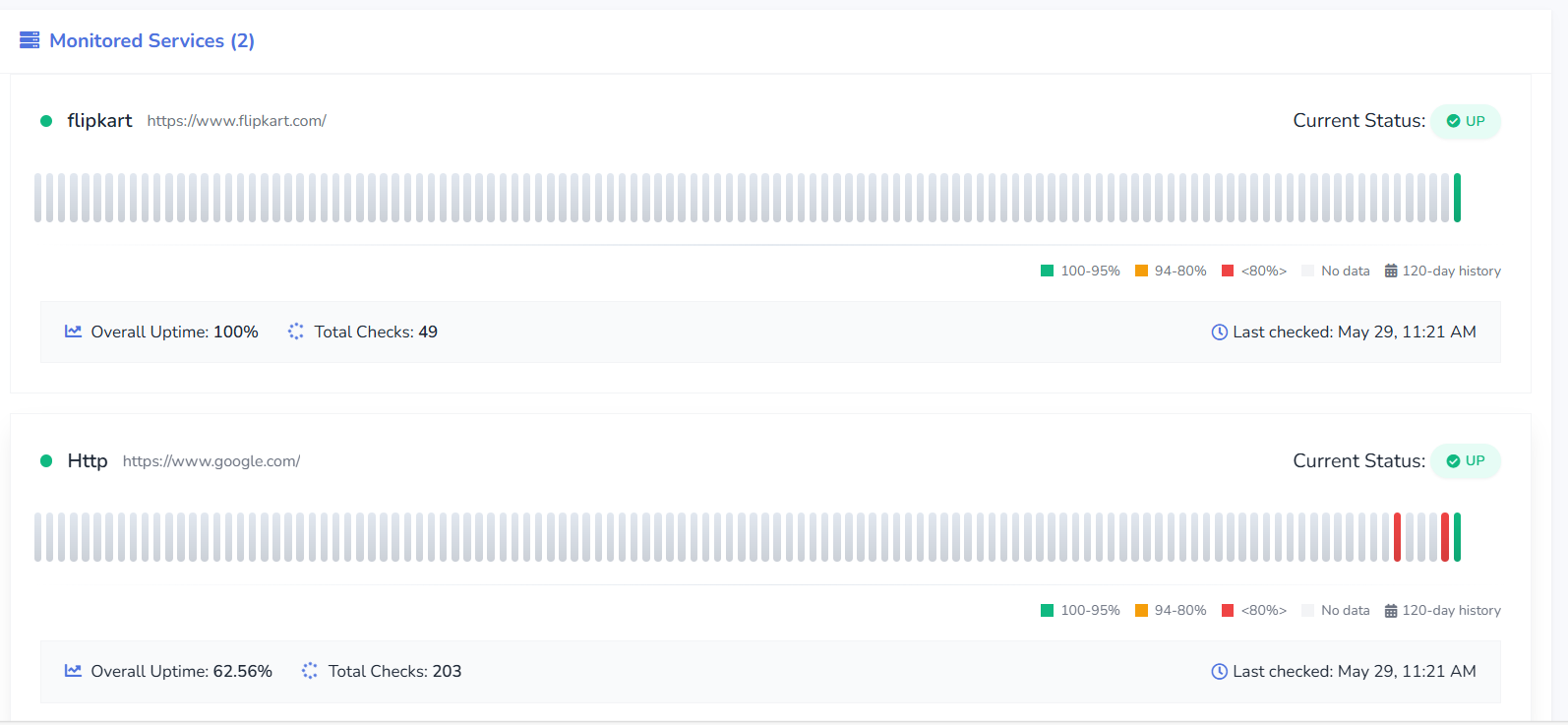
How to make the status page Public
If the user wants to make the status page to be seen by other's :
- Navigate to the Status page section
- Click on enable public status page
- Now click on save settings button and your status page will be public
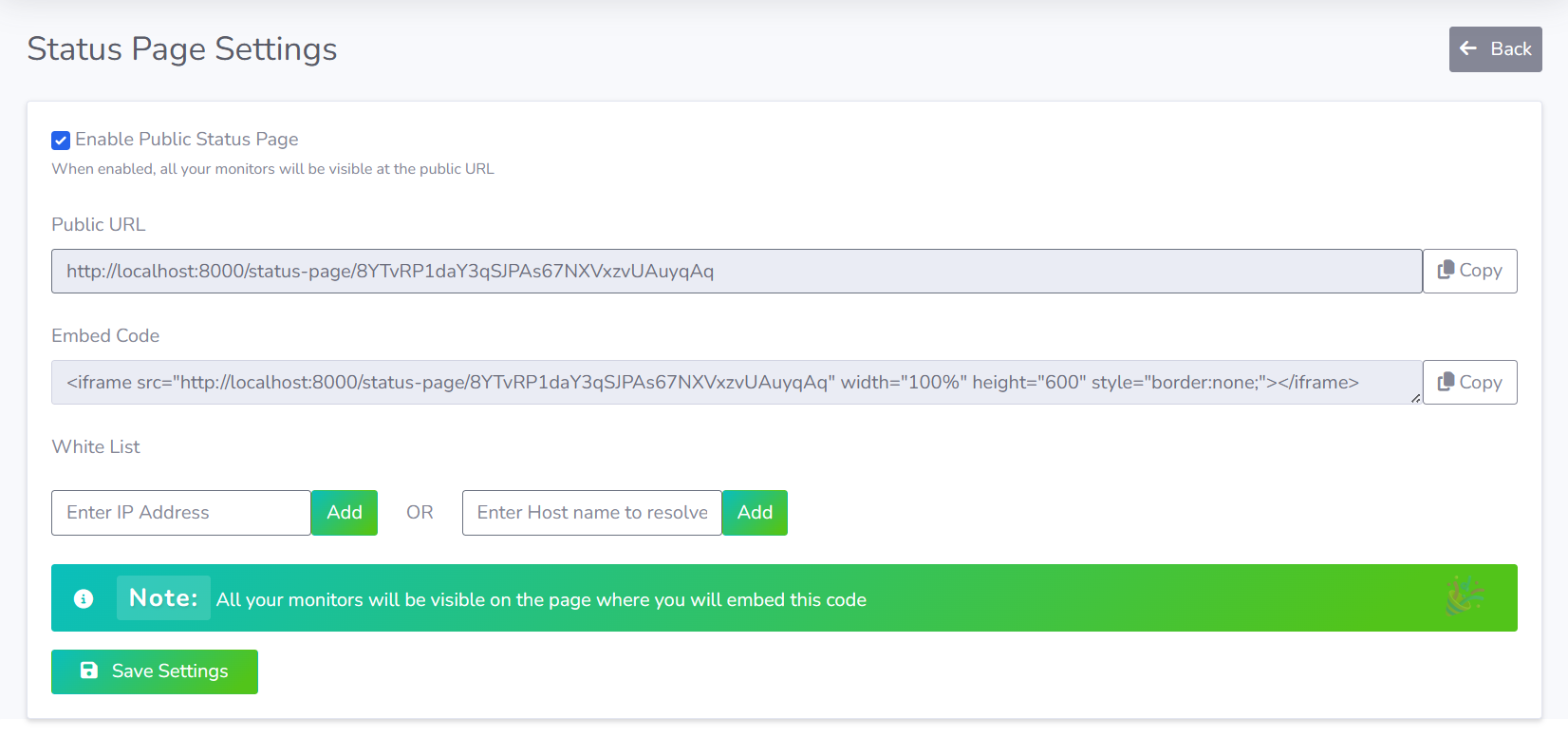
Plan & Subscription
Choose the plan that fits your monitoring needs and manage your subscription preferences.
Basic Plan
₹0/month
- Monitor 5 websites
- 5-minute check
- Email alerts
- 1-Month history
- Public Status page
- Telegram alert unavailable
- SSL expiry check unavailable
- Team management unavailable
Basic
₹0/month
- All basic features
- Monitor unlimited websites
- 1-minute check
- Telegram bot notification alert
- 4-Month history
- Public Status page
- SSL expiry check
- Team management
Free Trial
₹0/month
- All basic features
- Monitor unlimited websites
- 1-minute check
- Telegram bot notification alert
- 4-Month history
- Public Status page
- SSL expiry check
- Team management
Monthly
₹200/month
- All basic features
- Monitor unlimited websites
- 1-minute check
- Telegram bot notification alert
- 4-Month history
- Public Status page
- SSL expiry check
- Team management
Yearly
₹1200/month
- All basic features
- Monitor unlimited websites
- 1-minute check
- Telegram bot notification alert
- 4-Month history
- Public Status page
- SSL expiry check
- Team management
